Turn on suggestions
Auto-suggest helps you quickly narrow down your search results by suggesting possible matches as you type.
- Home
- Startups at Microsoft
- Startups at Microsoft
- Step-by-Step Guide: Creating an Azure Resource Group on Azure Portal
Step-by-Step Guide: Creating an Azure Resource Group on Azure Portal
- Subscribe to RSS Feed
- Mark as New
- Mark as Read
- Bookmark
- Subscribe
- Printer Friendly Page
- Report Inappropriate Content
By
Published
Apr 11 2023 11:45 AM
13.3K
Views
Apr 11 2023
11:45 AM
Apr 11 2023
11:45 AM
This article outlines the simple steps to create an Azure Resource Group.
1. Navigate to https://portal.azure.com/
2. Click "Resource groups"
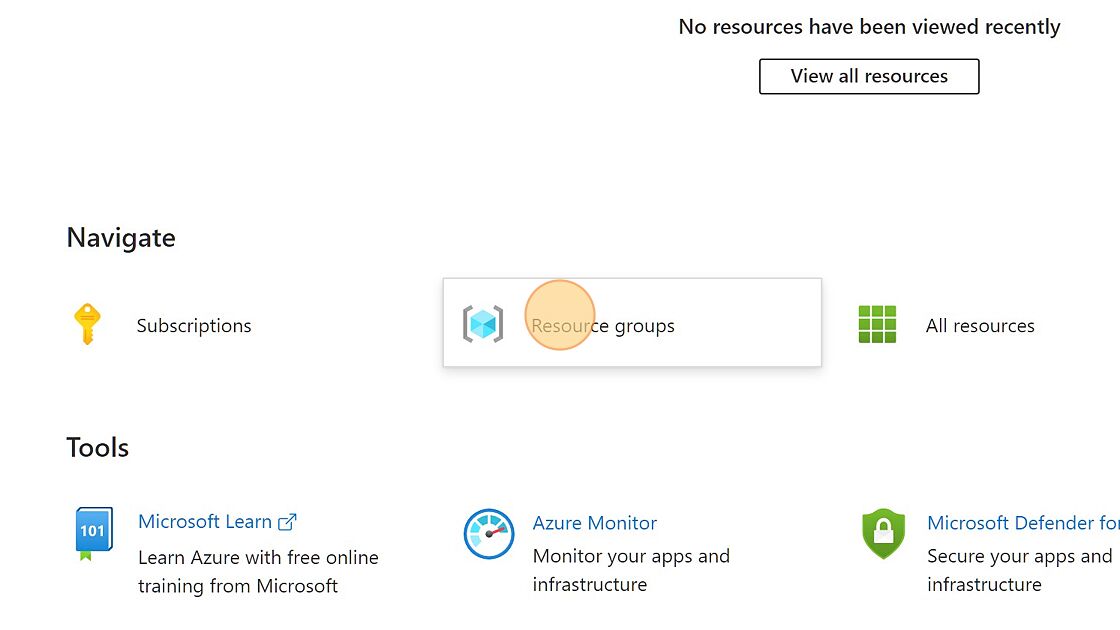
3. Click "+ Create" to create a new Resource Group.
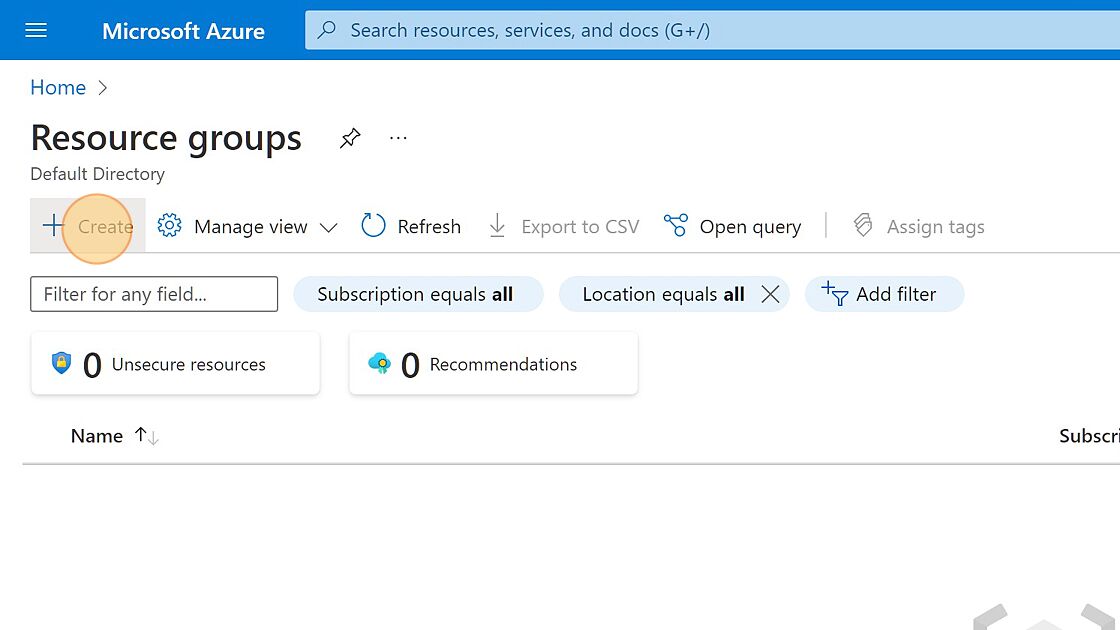
4. Select the Subscription from the drop down menu

5. Name the new Resource group
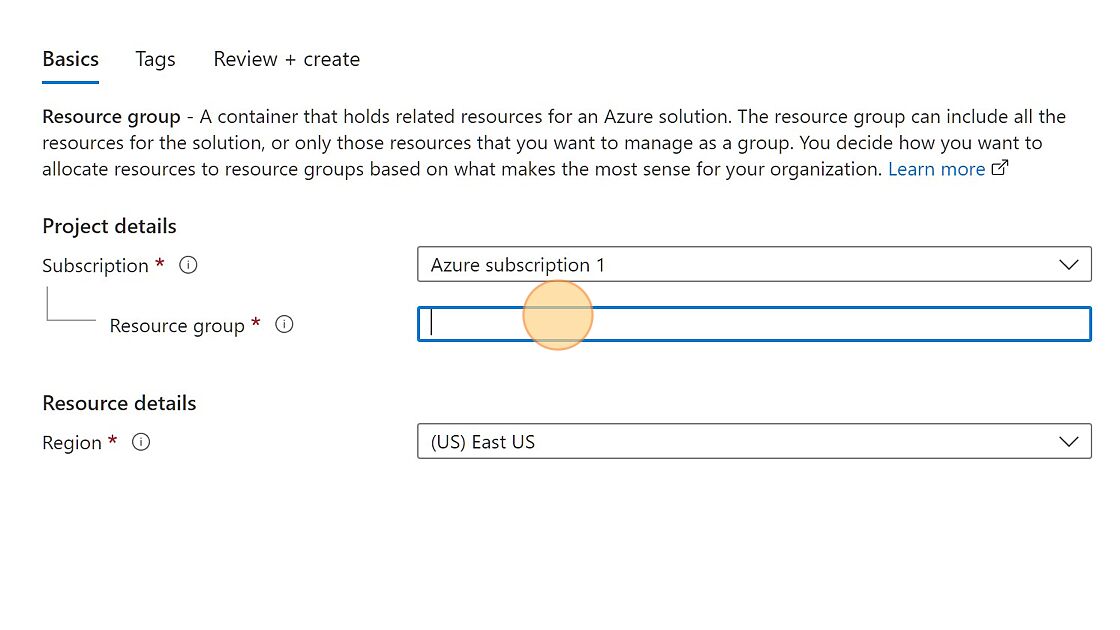
6. Select the Region. Even though you choose a region for your resource group, the resources that you put into it don't all have to be in that region!
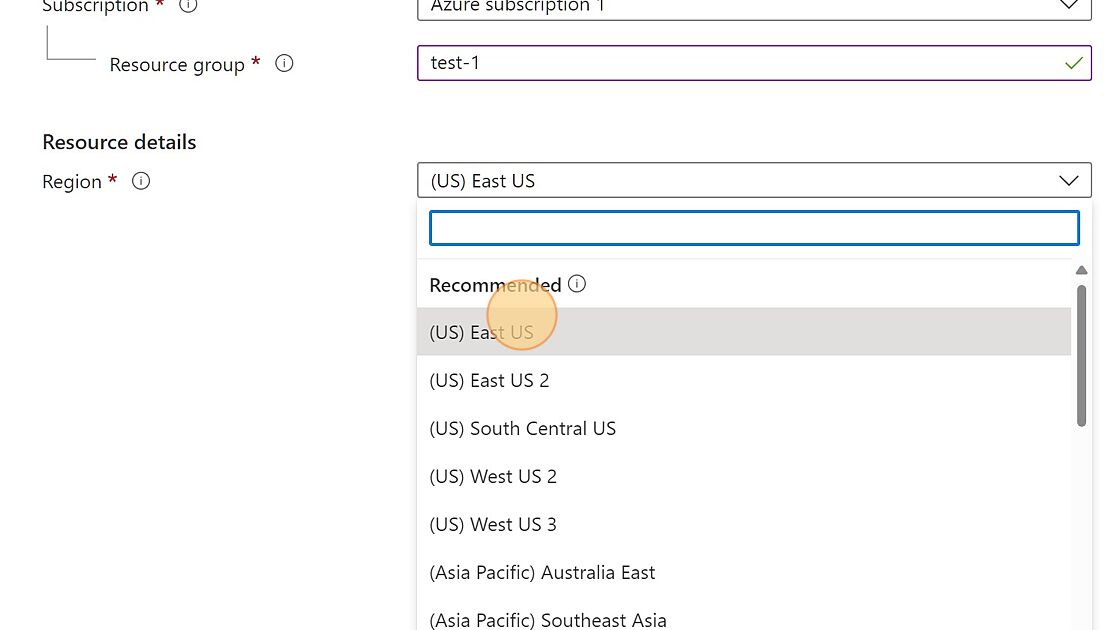
7. Click "Next : Tags >"

8. Add Tags (optional)
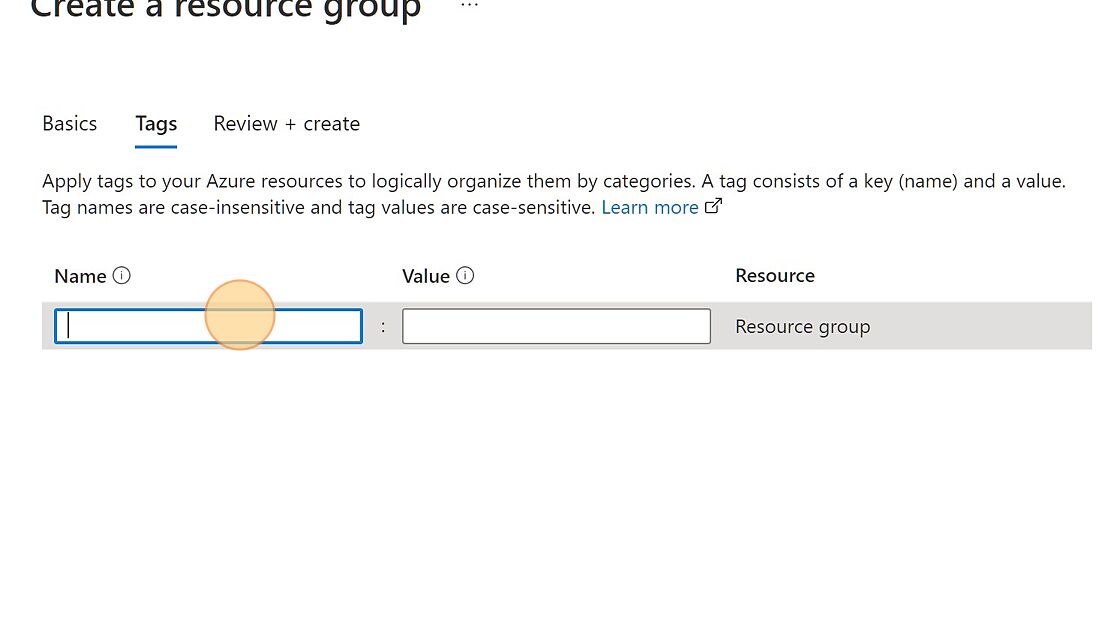
9. Click "Next: Review + create >"
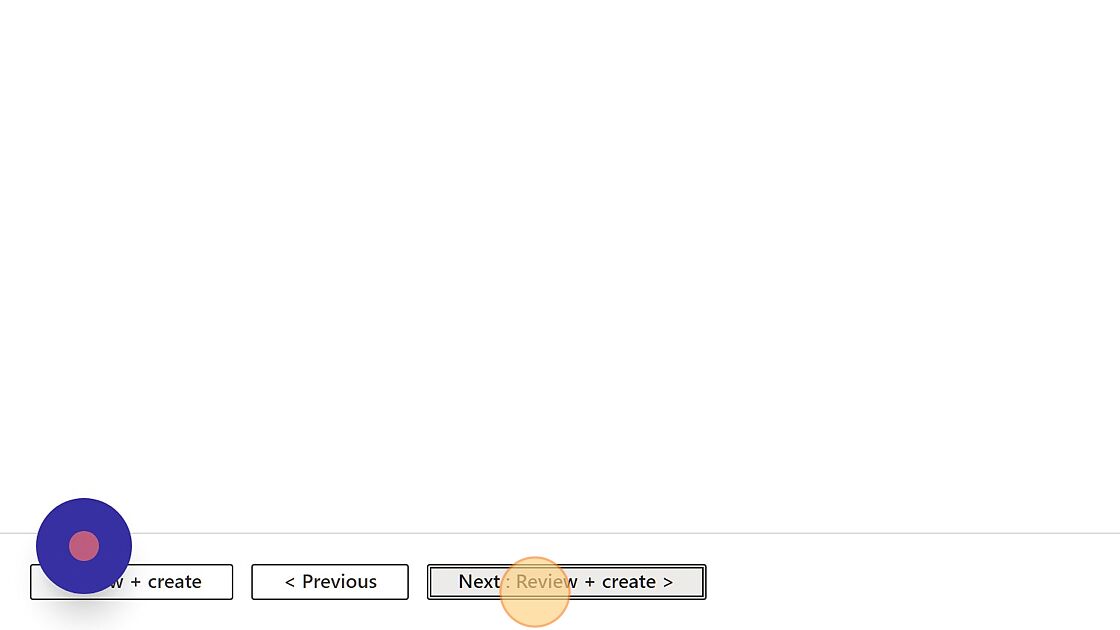
10. Click Create.
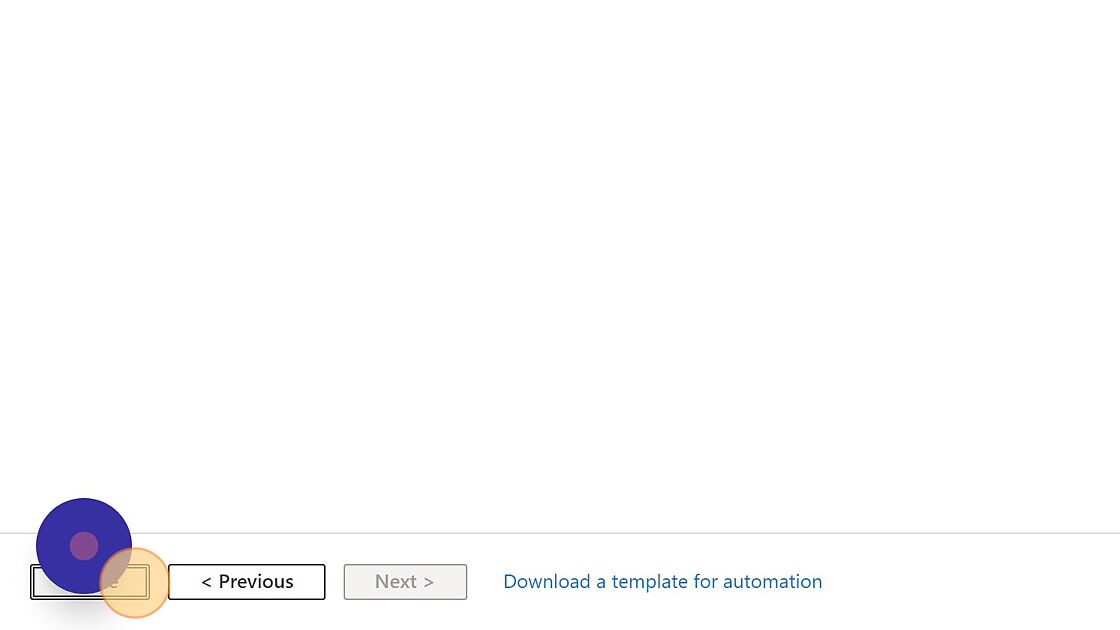
0
Likes
You must be a registered user to add a comment. If you've already registered, sign in. Otherwise, register and sign in.