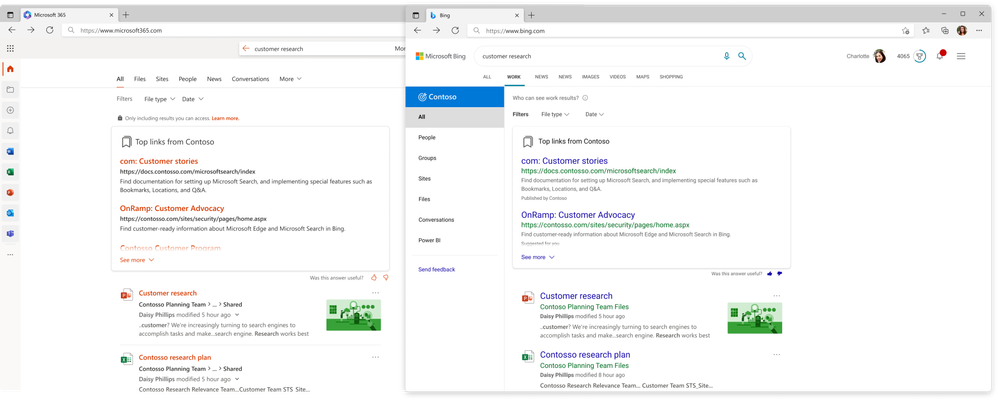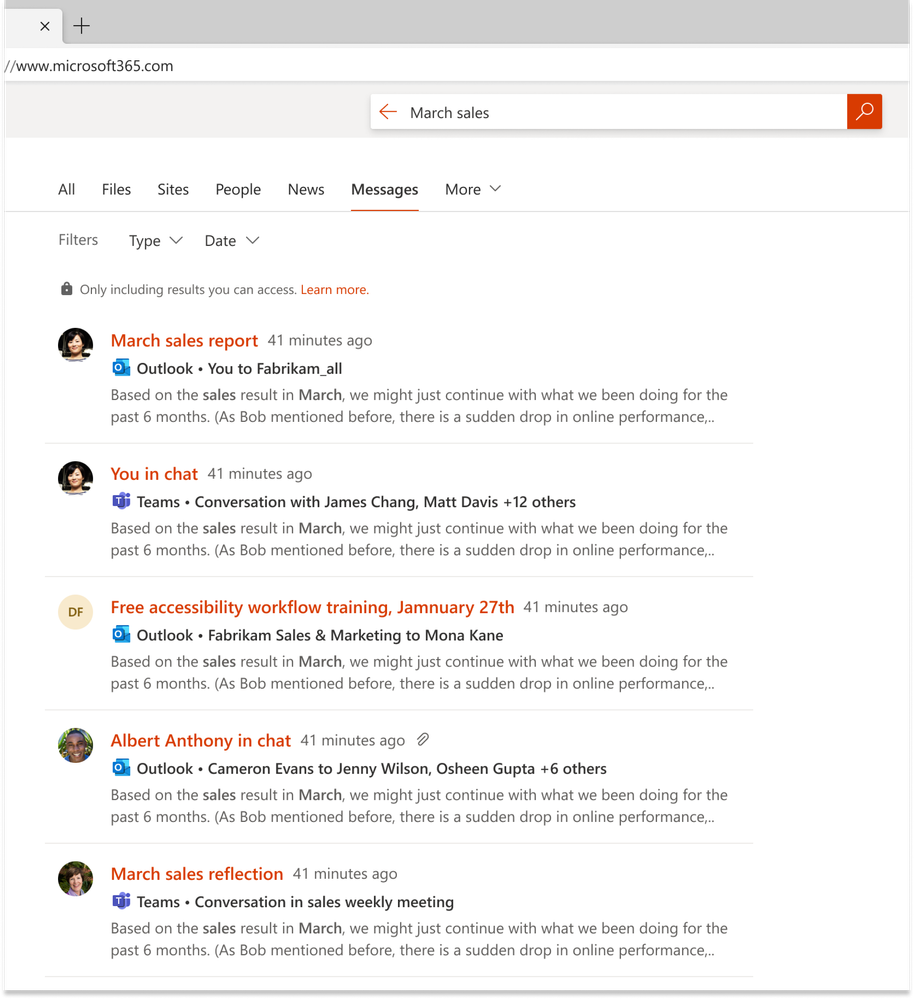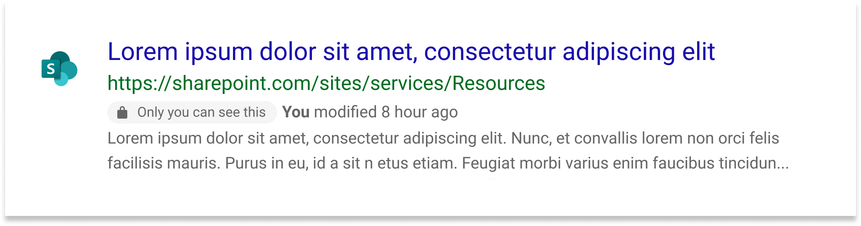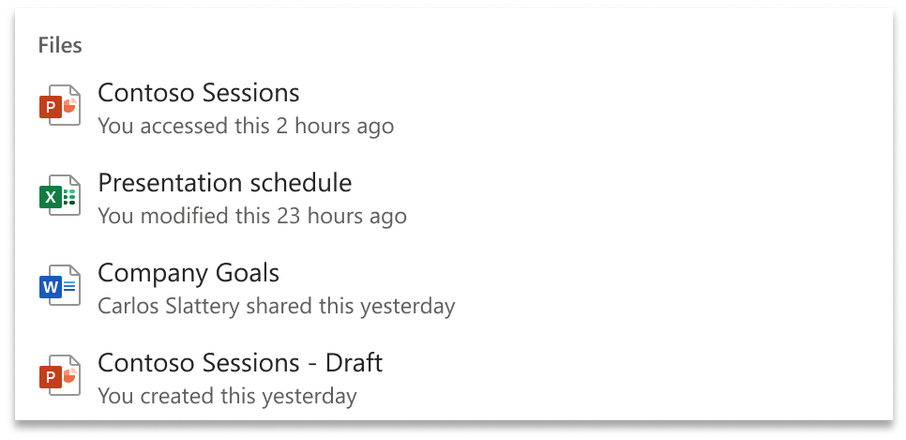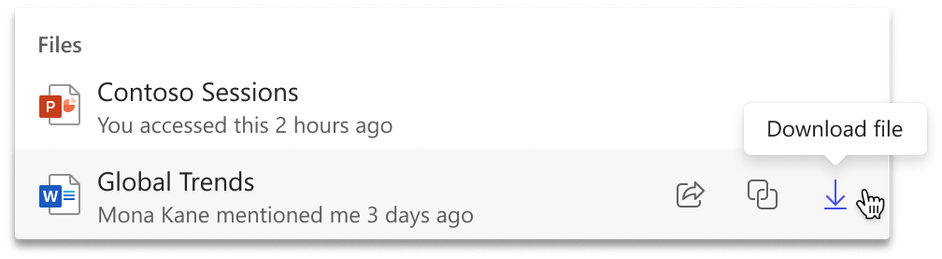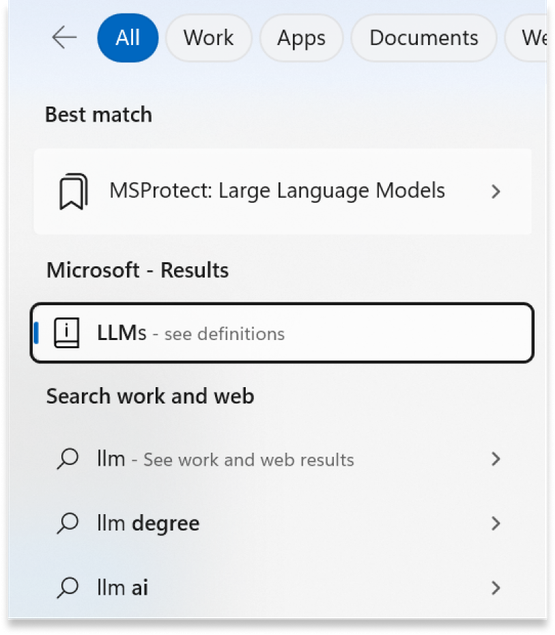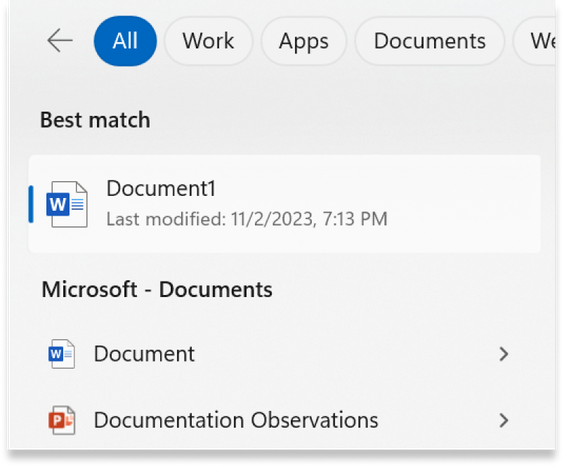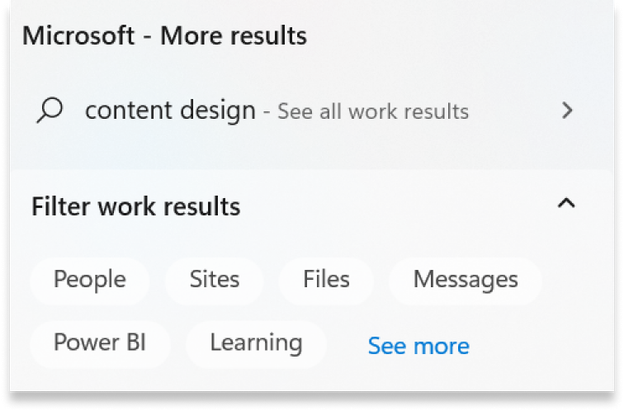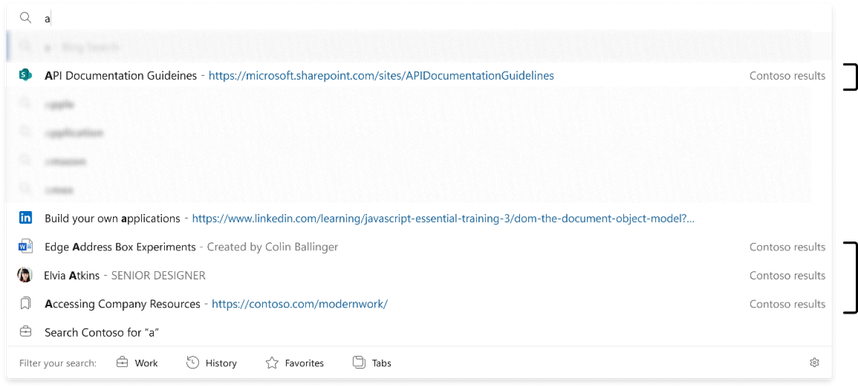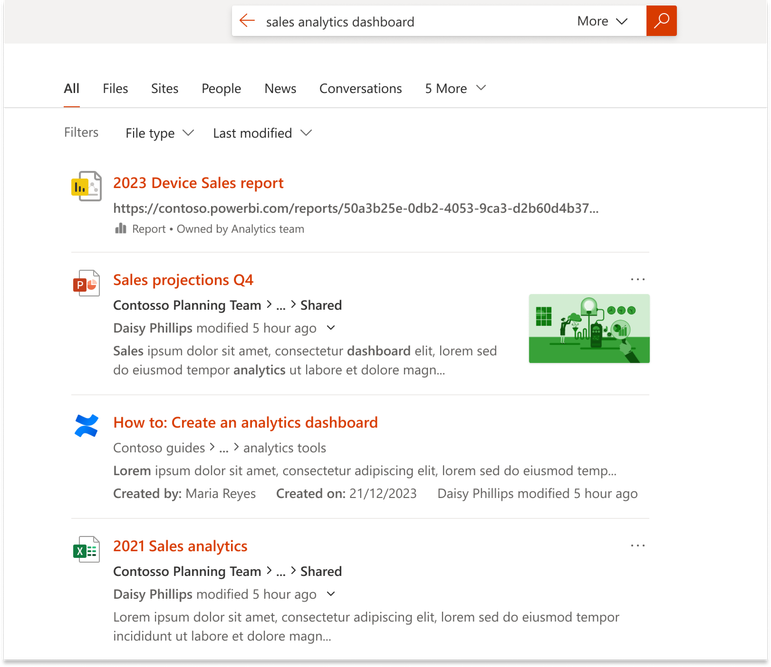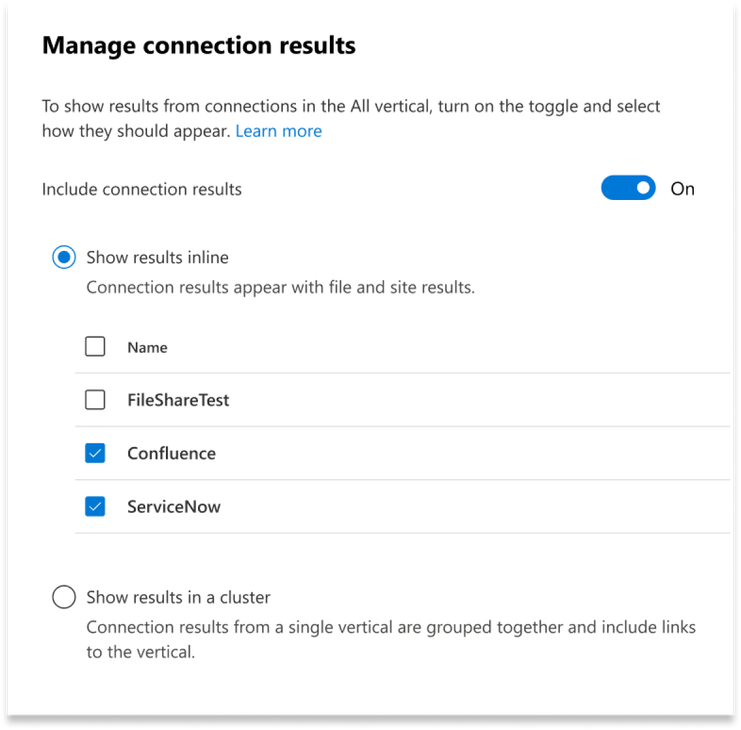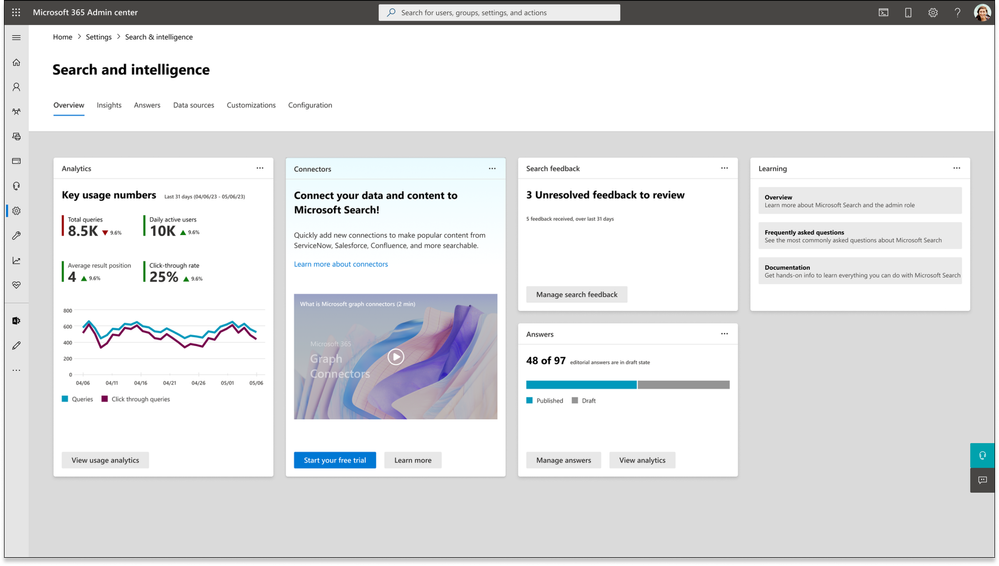- Home
- Microsoft Search
- Microsoft Search Blog
- What's New in Microsoft Search
- Subscribe to RSS Feed
- Mark as New
- Mark as Read
- Bookmark
- Subscribe
- Printer Friendly Page
- Report Inappropriate Content
The goal of Microsoft Search is to help people find what they’re searching for when they need it. Sometimes, it can be hard for users to find exactly what they need with content stored in multiple places. Based on your feedback, we've been working on changes to improve the experience and make it easier and faster for the users to find what they’re searching for.
We’re excited to share highlights some of these improvements in the following areas: Workplace Search, Microsoft Search in Windows and the Edge address bar, Graph Connectors, and Search administration and analytics.
Workplace Search
When searching for work content, there is more consistency, privacy, context, searchable content types, and actions.
A unified search experience across endpoints
Users now have access to the same Workplace Search capabilities in Bing, SharePoint, and Microsoft365.com. This means no matter where users search, the results will be the same, as will the look and feel.
Teams and Outlook messages are included in search results on Microsoft365.com and Bing in the new Messages vertical.
Videos also appear in a separate vertical for organization-wide searches.
More privacy labels and access settings
When logged in to Bing, search results show an “Only you can see this” label when the user is the only person that has access to a specific file.
Users can also view and manage who has access to files from the “Who can see this?” option in the file action menu, located directly on the search results page. Users can only do this if they own the file or have permission to update the file or its permissions.
More context and actions for search results
Search results now include more context as why a file comes up as a result. The context is based on the last file action, such as accessing, modifying, or sending it.
Actions such as downloading a file, copying a link, or can also be completed right from the search box.
Microsoft Search in Windows and Edge
We brought the power of Microsoft Search to Windows and the Edge address bar to help users find what they need without having to switch to a new platform or app and leave what they’re working on.
What’s new for Microsoft Search in Windows
When users select the search box in the Windows taskbar, a search home page will appear. On the home page, users can find work search history and search suggestions, as well as bookmarks and acronyms.
Acronyms are now searchable within an organization as well as on the web.
Users can get faster access to files in the Windows search box by adding a few characters of the file name or the author. Any file that has been recently opened, shared, commented on, and mentioned is shown instantly.
Users can also narrow down the scope of their search through the work filter. This filter is dedicated specifically to work results.
In the Windows 10 taskbar, users can get to the work filter and search their work content by directly selecting their company logo or the briefcase icon to the right of the search box.
If the work results don’t match what the user is expecting, there’s an option to browse through additional organizational content. Work results can subsequently be filtered with options such as People, Files, as well as third-party Graph Connectors such as Jira, ServiceNow, and more.
What’s new for Microsoft Search in Edge
Users can now search for people, sites, files, and more directly from their browser. As they search, relevant search results will automatically be suggested in the address bar. The most relevant results will be elevated to the top of the search box for easy access.
As they search, they will automatically get suggestions for files, people, SharePoint sites, and bookmarks in the address bar as well.
Graph Connectors
It’s now easier to choose which Graph Connectors results are displayed and manage how they are organized on the page.
Results merged inline in All vertical
When Graph Connectors are used to add content sources, users can search for them in the All vertical by default. They can see the results from Graph Connector data sources merged inline with all the other results from Microsoft apps such as SharePoint, OneDrive for Business, or Power BI in SharePoint home and Microsoft365.com.
Control which Graph Connector results are displayed
In the Microsoft 365 admin center, a new panel for managing connection results in the All vertical has been added, allowing you to choose which connections are displayed to the user.
You also don't need to map a connection to a custom vertical. New connections for Search can be enabled immediately upon publishing.
Learn more about how Graph Connector inline results work.
Search administration and analytics
We recently announced a new homepage for the Search and intelligence admin portal experience, designed to be more intuitive and user-friendly. You can quickly and easily access the configurations and insights you need right from the homepage. There are also new changes to search analytics.
Learn more about what you can do with the admin portal experience.
New Answer analytics
Answer analytics help you understand how editorial content such as bookmarks, acronyms, and Q&A are performing and identify items that don’t work as expected. Learn more about answer analytics usage reports.
New search usage reports and item insights
User analytics give you more insight into user engagement and adoption across the search applications and allow you to identify adoption gaps based on geography, department, and occupation. User analytics now include queries from Windows Search, Outlook, Teams, OneDrive, Word, Excel, and PowerPoint.
Those are all the updates we have for now. We hope these features are useful. If you have any thoughts or suggestions, please provide your feedback via the feedback tool on the search results page. We’re currently working on several other new and exciting features, and we look forward to sharing more when they’re released.
You must be a registered user to add a comment. If you've already registered, sign in. Otherwise, register and sign in.