- Home
- Microsoft 365
- Microsoft Forms Blog
- Breaking Boundaries with Form Distribution: Capture Responses Anywhere, Anytime!
- Subscribe to RSS Feed
- Mark as New
- Mark as Read
- Bookmark
- Subscribe
- Printer Friendly Page
- Report Inappropriate Content
Over the past year, Microsoft Forms has significantly enhanced its distribution experience, extending the options available to all users. These updates have introduced a multitude of ways for users to distribute their forms. Let’s review your options!
1. QR code and short URL in presentation mode
Starting with our latest feature: live presentation mode, an innovative feature that revolutionizes the way you distribute your forms to an audience. Whether it's an online webinar or an offline event, you can enter forms presentation mode simply by clicking the "present" icon in the upper right corner. This mode offers two convenient distribution options: via QR code or a URL.
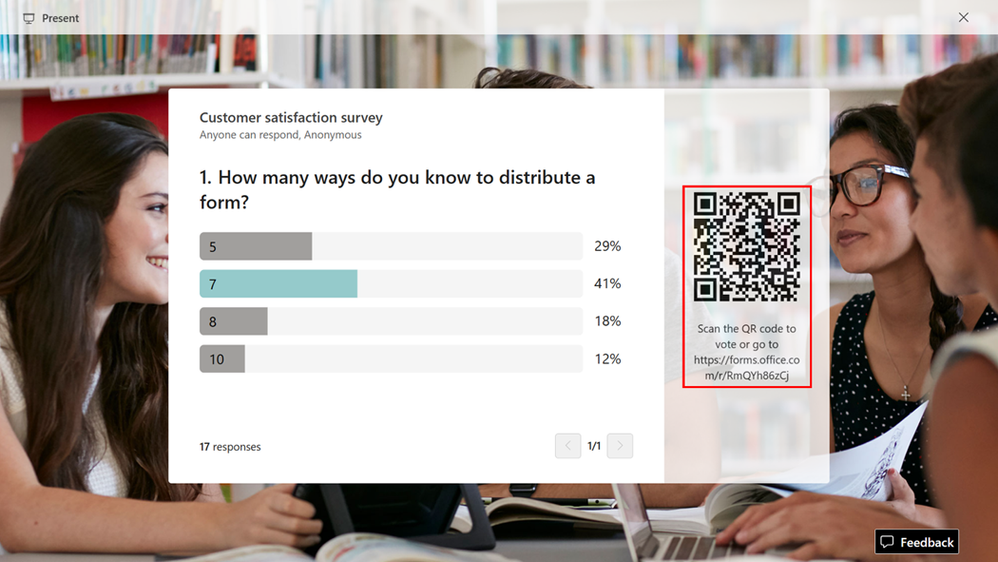
2. QR code and short URL in PowerPoint
Live presentation mode is also available in PowerPoint, where you will have the same experience as mentioned above in Forms web. If you’d like to get immediate feedback from your audience during a presentation, simply insert a form directly into your presentation. Attendees can conveniently access the form through a QR code or URL provided, all while the meeting progresses smoothly, eliminating the need to switch back to Forms web to present or distribute.

3. Send your form by URL
By clicking the “collect response” icon in the upper right corner of the design page, you will be given options to distribute your form. You can copy a URL and shorten it to share it across various platforms, such as Teams chat or a social media platform.
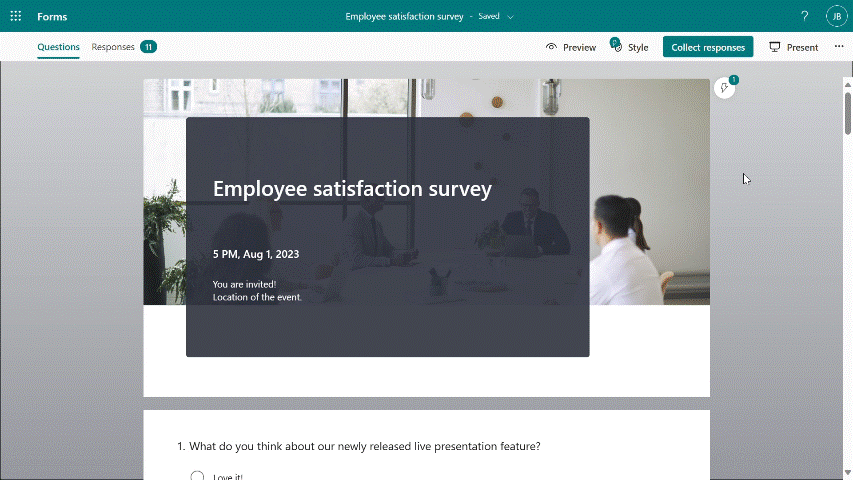
4. Send to Teams or Outlook
In our all-in-one people picker, you can search for individual people, email groups, Teams chat groups/meeting chats, and Teams channels. This streamlined process allows you to connect with individuals and groups, enhancing the efficiency of form distribution.
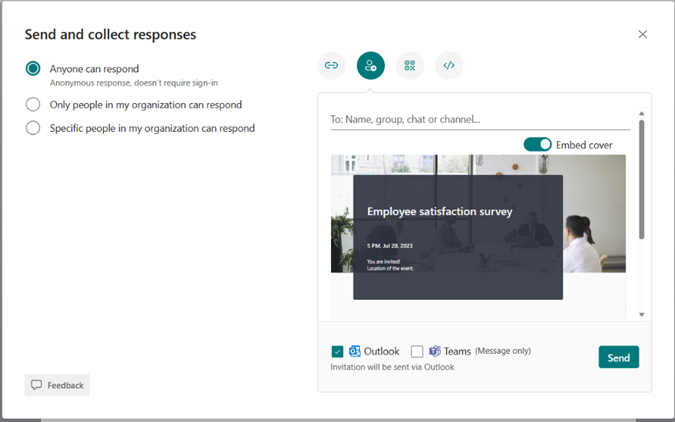
5. Send via QR code
You can download a QR code for your form for easy distribution. Sharing the QR code enables respondents to access the form quickly by scanning it with their smartphones or devices. You can even print the QR code as a poster, making it visible and accessible to a broader audience.
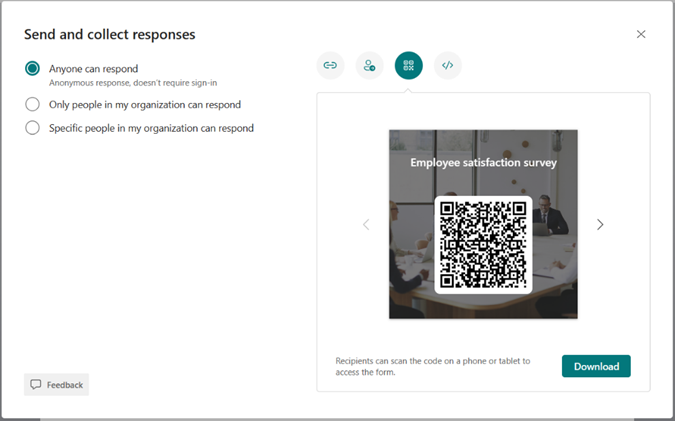
6. Embed in a webpage
Forms can also provide you with an embedded code, allowing you to seamlessly integrate the form directly into your webpage, enabling users to submit responses without leaving your site.
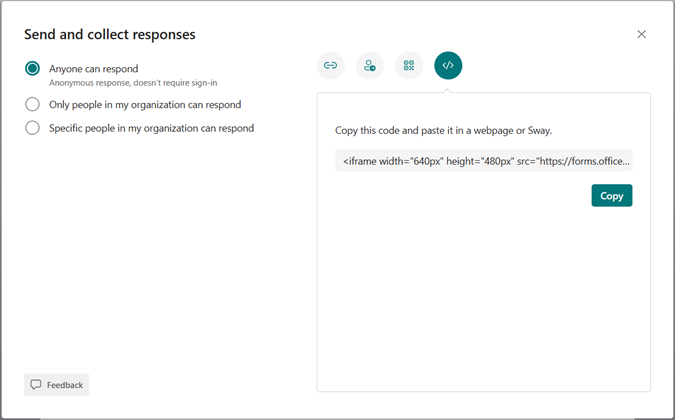
7. Share to social media
For Microsoft account holders, actively engage your friends and followers, by sharing forms and quizzes across social media directly through Forms. It’s a remarkably convenient and efficient way to amplify your reach and foster lively discussions and interactions within a wider community.
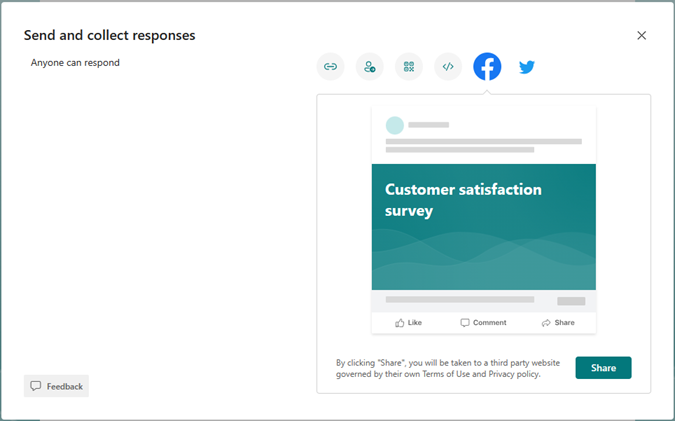
You must be a registered user to add a comment. If you've already registered, sign in. Otherwise, register and sign in.